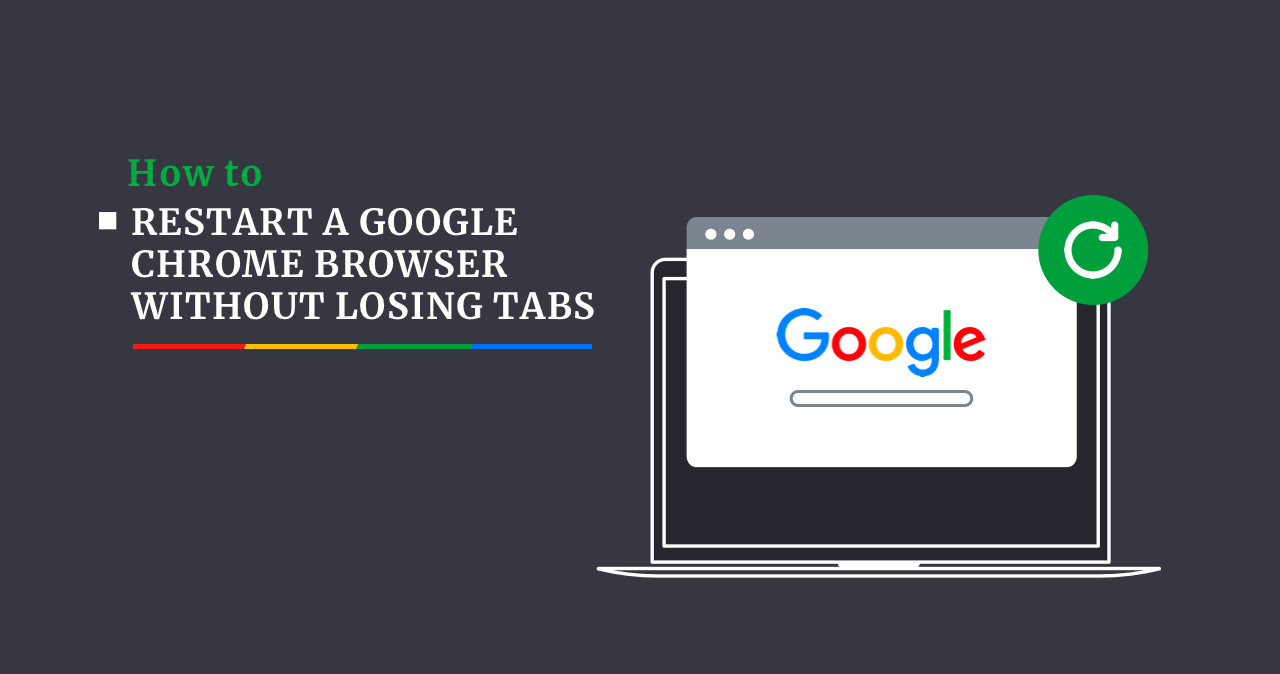To find much different information, sometimes we lack one site, so we go to other sites to search for something, thus opening many different tabs. But it happens that you desperately need to restart Google Chrome to update the browser or reboot the PC, or Windows itself will do a sudden reboot after an automatic update, well, or for some other reason. If you don’t want to lose access to your tabs, Google may give you a way to avoid it. Below we will explain how to restart Google Chrome and not lose tabs opened earlier.
Restart Without Losing Last Opened Tabs in Windows
Google has a feature of reopening previously closed tabs. As we mentioned earlier, to do this, do the following steps:
Method №1.
- Go to the Google Chrome browser.
- In the right up corner of the browser, tap the three dots icon “Menu”, then choose “Settings” from the drop-down options.
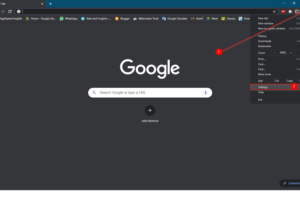
- On the left pane, tap on the “On startup” tab on the Chrome Settings page.
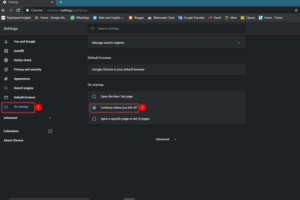
- Tap The radio button “Continue where you left off” on the right-side pane of the “On startup”.
Method №2.
- Press the key combination (Ctrl + Shift + A)
- Next, you will see the window with your tabs.
- Scroll down and see your “Recently Closed Tabs” below.
Method №3.
- Press the key combination (Ctrl + Shift + T) to get back your last closed tab.
Method №4.
- Go to Mac or Windows
- In the address pane of your Chrome browser, type chrome://restart
- Press the key “Enter” or “Return”. After that, your closed tabs will be restored
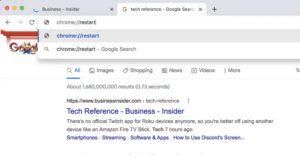
After all the above steps, your tabs will restore. And you will not lose access to your information.
How to Restart a Chrome Browser on Windows
It is elementary to close a browser without restoring previously opened Windows.
Method №1.
- In the top right corner tap “X”.
- Your browser is closed.
Method №2.
- In the right top corner, under button “X”, tap the three-dots icon ”Menu”.
- Next, scroll down the menu and click “Exit”.
If your Chrome browser has stopped responding and the queries you enter are not starting, and the tabs are not closed, it should be turning forcibly. If you want to reopen it, click on the app icon twice, go to the “Start” menu, and select the Google Chrome co-application list.
How to Restart a Chrome Browser on a Mac
If you want to close all your tabs-exit the browser, then go again, and your tabs will not bother you anymore. You can do this in three ways, which we will present to you below:
- First, you can do it so quickly. Click the red button “X” in the left-top corner.
- Tap the “Chrome” button in the right-top corner. You will see a popup menu. Next, choose “Quit Google Chrome”.
- Press key combination (Command + Q).
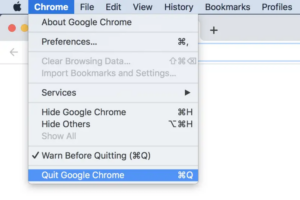
If your Chrome browser has stopped responding and the queries you enter are not starting, and the tabs are not closed, it should be turned off forcibly. If you then want to reopen it, click on the app icon twice or in the “Finder app” on Mac to open it.
2. How to Block Putlocker Pop-ups in Chrome, tips, tricks and warnings for users.